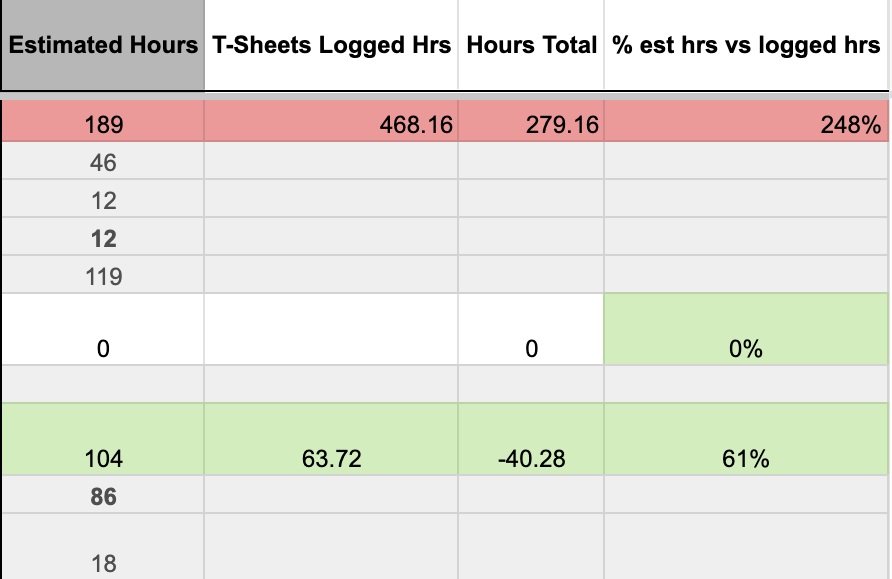TrySy_V2
This overview reflects the system’s current setup; once you choose to implement it, I’ll tailor every element to your company’s specific workflows.
Identification Section
This section is designed to hold the core, non-variable details of each project.
Automated Headers:
ID — Automatically filled with the HubSpot deal ID when running the script that creates deals in HubSpot.
Company — Pulls information from an external Master Sheet where all clients are logged.
Client — Pulls from an external Master Sheet.
Assigned Artist Log — This column keeps a log of everyone assigned to the project.
Manual Input:
Server, T-Sheets, Proposal — Narrow columns used to mark an “x” if the file exists.
Job Code — The unique project identifier. It’s made up of:
Three letters representing the firm name.
Three numbers to track recurring clients.
A unique project name.
How it works:
Once you assign a sequenced number beside the Job Code, the entire row is automatically shaded gray. This helps visually separate summary rows from task rows, making the sheet easier to read.
This structure ensures that every project is clearly identified, fully documented, and easy to navigate—without missing essential information or losing track of key details.
Project Information Section
This section is designed to hold variable details of each project.
This section keeps all the key details your client needs—everything that shows you’re invested in their project and truly care about their experience. By maintaining this information, you build trust and ensure you’re ready to support them for future business opportunities.
Manual Entry:
Status
Firm Note
Description *Can be pulled from Google-Doc file that lives in Drive.
Needed Materials — Pulled from Google-Doc file that lives in Drive.
Next Steps
Next Deadline
Start Date
Final
Asigning Section
The heart of task delegation—assign one or many team members per cell, with color-coded highlights for instant recognition.
How it works:
Manual Entry: Type the assignee’s name in the task rows (light gray). When the script runs, it updates the summary row (white rows) with the color coding.
This section is where clarity meets accountability. It’s where each task is assigned to the right person, ensuring that everyone knows what they’re responsible for.
Having these assignments right next to the project details eliminates confusion and guesswork, making it easy for project managers to oversee progress and for team members to know what’s expected of them. This kind of transparency keeps things running smoothly, helps deadlines stay on track, and fosters a sense of ownership that’s critical for delivering successful results.
Work Hours Tracking Section
This section is designed to provide
This section helps you track time efficiency by comparing planned and actual hours. You’ll see Estimated Hours (your initial time projection), T-Sheets Logged Hours (actual time tracked by the team), and Hours Total (the cumulative sum of time logged). The final column, % Est. vs. Logged, shows whether the task stayed on schedule or ran over.
Estimated Hours (manual)
T-Sheets Logged Hours (Automated)
Hours Total (Automated)
% Est. vs Logged (Automated)
The hub for the team. Every user sees their assigned tasks and the essential details they need to stay on track.
This is the tab your team wants to focus on. You work in the ‘Active Projects’ tab—where all the codes, details, and project management info live—but this tab is for the team. They don’t need to see HubSpot codes or IDs; they just need to know they just need to know what to deliver, where it goes, who it’s for, and when it’s due.
My Assignments Tab
This tab does NOT require data entry
〰️
This tab does NOT require data entry 〰️
User
Job Code
Status
Firm Note
Description
Needed Materials
Next Steps
Next Deadline
Start Date
Final
Task Categories